Free and Susan
本文转自:http://blog.csdn.net/qq282133/article/details/7370467
Shape Drawable
这一类的shape定义在xml中
file location:
res/drawable/filename.xml
The filename is used as the resource ID.(这个文件名作为资源id)
compiled resource datatype:(复杂资源的数据类型)
Resource pointer to a GradientDrawable.
resource reference(资源参考):
In Java: R.drawable.filename
In XML: @[package:]drawable/filename
syntax:(语法)
<?xml version="1.0" encoding="utf-8"?>
<shape
xmlns:android="http://schemas.android.com/apk/res/android"
android:shape=["rectangle" | "oval" | "line" | "ring"] >
<corners
android:radius="integer"
android:topLeftRadius="integer"
android:topRightRadius="integer"
android:bottomLeftRadius="integer"
android:bottomRightRadius="integer" />
<gradient
android:angle="integer"
android:centerX="integer"
android:centerY="integer"
android:centerColor="integer"
android:endColor="color"
android:gradientRadius="integer"
android:startColor="color"
android:type=["linear" | "radial" | "sweep"]
android:useLevel=["true" | "false"] />
<padding
android:left="integer"
android:top="integer"
android:right="integer"
android:bottom="integer" />
<size
android:width="integer"
android:height="integer" />
<solid
android:color="color" />
<stroke
android:width="integer"
android:color="color"
android:dashWidth="integer"
android:dashGap="integer" />
</shape>
元素:
<shape>
The shape drawable. This must be the root element.
attributes:
xmlns:android
String. Required. Defines the XML namespace, which must be "http://schemas.android.com/apk/res/android".
android:shape
Keyword. Defines the type of shape. Valid values are:(定义这个类型的形状,变量值是:)
| Value | Desciption |
|
| A rectangle (长方形)that fills the containing View. This is the default shape.(这个是默认的形状) |
|
| An oval (椭圆形)shape that fits the dimensions of the containing View. |
|
| A horizontalline that spans the width of the containing View. This shape requires the |
|
| A ring shape. |
The following attributes are used only when android:shape="ring":
android:innerRadius
Dimension. The radius for the inner part of the ring (the hole in the middle), as a dimension value or dimension resource.
android:innerRadiusRatio
Float. The radius for the inner part of the ring, expressed as a ratio of the ring's width. For instance, if android:innerRadiusRatio="5", then the inner radius equals the ring's width divided by 5. This value is overridden by android:innerRadius. Default value is 9.
android:thickness
Dimension. The thickness of the ring, as a dimension value or dimension resource.
android:thicknessRatio
Float. The thickness of the ring, expressed as a ratio of the ring's width. For instance, if android:thicknessRatio="2", then the thickness equals the ring's width divided by 2. This value is overridden by android:innerRadius. Default value is 3.
android:useLevel
Boolean. "true" if this is used as a LevelListDrawable. This should normally be "false" or your shape may not appear.
<corners>
Creates rounded corners for the shape. Applies only when the shape is a rectangle.创建圆角的形状。仅适用于当其形状是一个长方形。
attributes:
android:radius
Dimension. The radius for all corners, as a dimension value or dimension resource. This is overridden for each corner by the following attributes.
android:topLeftRadius
Dimension. The radius for the top-left corner, as a dimension value or dimension resource.
android:topRightRadius
Dimension. The radius for the top-right corner, as a dimension value or dimension resource.
android:bottomLeftRadius
Dimension. The radius for the bottom-left corner, as a dimension value or dimension resource.
android:bottomRightRadius
Dimension. The radius for the bottom-right corner, as a dimension value or dimension resource.
Note: Every corner must (initially) be provided a corner radius greater than 1, or else no corners are rounded. If you want specific corners to notbe rounded, a work-around is to use android:radius to set a default corner radius greater than 1, but then override each and every corner with the values you really want, providing zero ("0dp") where you don't want rounded corners.
<gradient>
Specifies a gradient color for the shape.指定一个渐变颜色的形状。
attributes:
android:angle
Integer. The angle for the gradient, in degrees. 0 is left to right, 90 is bottom to top. It must be a multiple of 45. Default is 0.
android:centerX
Float. The relative X-position for the center of the gradient (0 - 1.0).
android:centerY
Float. The relative Y-position for the center of the gradient (0 - 1.0).
android:centerColor
Color. Optional color that comes between the start and end colors, as a hexadecimal value or color resource.
android:endColor
Color. The ending color, as a hexadecimal value or color resource.
android:gradientRadius
Float. The radius for the gradient. Only applied when android:type="radial".
android:startColor
Color. The starting color, as a hexadecimal value or color resource.
android:type
Keyword. The type of gradient pattern to apply. Valid values are:
| Value | Description |
|
| A linear gradient. This is the default. |
|
| A radial gradient. The start color is the center color. |
|
| A sweeping line gradient. |
android:useLevel
Boolean. "true" if this is used as a LevelListDrawable.
<padding>
Padding to apply to the containing View element (this pads the position of the View content, not the shape).适用于包含填充视图元素(这垫的位置,而不是观点内容的形状)
attributes:
android:left
Dimension. Left padding, as a dimension value or dimension resource.
android:top
Dimension. Top padding, as a dimension value or dimension resource.
android:right
Dimension. Right padding, as a dimension value or dimension resource.
android:bottom
Dimension. Bottom padding, as a dimension value or dimension resource.
<size>
The size of the shape.
attributes:
android:height
Dimension. The height of the shape, as a dimension value or dimension resource.
android:width
Dimension. The width of the shape, as a dimension value or dimension resource.
Note: The shape scales to the size of the container View proportionate to the dimensions defined here, by default. When you use the shape in an ImageView, you can restrict scaling by setting the android:scaleType to "center".
<solid>
A solid color to fill the shape.
attributes:
android:color
Color. The color to apply to the shape, as a hexadecimal value or color resource.
<stroke>
A stroke line for the shape.
attributes:
android:width
Dimension. The thickness of the line, as a dimension value or dimension resource.
android:color
Color. The color of the line, as a hexadecimal value or color resource.
android:dashGap
Dimension. The distance between line dashes, as a dimension value or dimension resource. Only valid if android:dashWidth is set.
android:dashWidth
Dimension. The size of each dash line, as a dimension value or dimension resource. Only valid if android:dashGap is set.
example:
XML file saved at res/drawable/gradient_box.xml:
<?xml version="1.0" encoding="utf-8"?>
<shape xmlns:android="http://schemas.android.com/apk/res/android"
android:shape="rectangle">
<gradient
android:startColor="#FFFF0000"
android:endColor="#80FF00FF"
android:angle="45"/>
<padding android:left="7dp"
android:top="7dp"
android:right="7dp"
android:bottom="7dp" />
<corners android:radius="8dp" />
</shape>
This layout XML applies the shape drawable to a View:
<TextView
android:background="@drawable/gradient_box"
android:layout_height="wrap_content"
android:layout_width="wrap_content" />
This application code gets the shape drawable and applies it to a View:
Resources res = getResources();
Drawable shape = res. getDrawable(R.drawable.gradient_box);
TextView tv = (TextView)findViewByID(R.id.textview);
tv.setBackground(shape);
gradient -- 对应颜色渐变。 startcolor、endcolor就不多说了。 android:angle 是指从哪个角度开始变。
gradient:渐变
android:startColor和android:endColor分别为起始和结束颜色,android:angle是渐变角度,必须为45的整数倍。
另外渐变默认的模式为android:type="linear",即线性渐变,可以指定渐变为径向渐变,android:type="radial",径向渐变需要指定半径android:gradientRadius="50"。
solid -- 填充。
solid:实心,就是填充的意思
android:color指定填充的颜色
stroke -- 描边。
stroke:描边
android:width="2dp" 描边的宽度,android:color 描边的颜色。
我们还可以把描边弄成虚线的形式,设置方式为:
android:dashWidth="5dp"
android:dashGap="3dp"
其中android:dashWidth表示'-'这样一个横线的宽度,android:dashGap表示之间隔开的距离。
corners -- 圆角。
corners:圆角
android:radius为角的弧度,值越大角越圆。
我们还可以把四个角设定成不同的角度,方法为:
<corners
android:topRightRadius="20dp" 右上角
android:bottomLeftRadius="20dp" 右下角
android:topLeftRadius="1dp" 左上角
android:bottomRightRadius="0dp" 左下角
/>
这里有个地方需要注意,bottomLeftRadius是右下角,而不是左下角,这个不要记错了。
padding -- 定义内容离边界的距离。 与android:padding_left、android:padding_right这些是一个道理。
http://www.cnblogs.com/xiaoQLu/archive/2011/09/14/2176359.html
android:angle网上有各种说法,这里,我说说自己的实验结果,渐变的时候,最原始的,即android:angle=“0”时,是从左到右,按照开始颜色到结束颜色来渲染的,android:angle=“90”是从上到下来渲染的,android:angle=“180”是从右到左来渲染的,android:angle=“360”和android:angle=“0”是一样的,所以这里应该是这样的,渲染时按照最原始的渲染色板(把控件内部看作一块可以绕中心旋转的板子)围绕控件中心来旋转相应的度数,即android:angle里面的值就是所需要旋转的角度,只是这个旋转角度必须是45的整数倍